10 Debugging Keyword Shortcuts Every Developer Should Master
Why Debugging Shortcuts Matter?
Debugging isn’t just about fixing errors; it’s about understanding your code better and working more efficiently. Whether you’re coding in JavaScript, Python, Java, or C++, the core debugging process remains consistent.
That’s why these universal debugging shortcuts in Visual Studio Code (VS Code) are incredibly valuable; they work across all languages supported by the editor.
By using the right debugging keyboard shortcuts, you can:
- Reduce context switching
- Debug code faster and more efficiently
- Stay in the “flow state.”
This guide covers the top 10 debugging shortcuts that every developer should master, including what they do, why they matter, and when to use them.
1. Start / Stop Debugging Instantly
VS Code Shortcut: F5 to Start / Shift + F5 to Stop
Mac Shortcut: Fn + F5 / Cmd + Option + R (Start), Shift + Fn + F5 (Stop)
What it does: Pressing F5 launches your debugging session using the configuration defined in your .vscode/launch.json. The program starts executing and pauses at your first breakpoint. Shift + F5 cleanly ends the session.
Why it matters: This shortcut eliminates the need to use the mouse or click through menus, making it ideal for rapid testing and fixing.
Example: Debugging a Node.js login route? Hit F5 to start, test the API, then Shift + F5 to stop once you’ve confirmed the bug is gone.
Pro tip: Create multiple launch configurations for different scripts or environments and choose between them with the dropdown in the Run tab.
2. Set or Toggle Breakpoints
VS Code Shortcut: F9
Mac Shortcut: Fn + F9 or Cmd + B
What it does: Pressing F9 adds or removes a breakpoint on the current line of code. A breakpoint is a marker that pauses program execution, letting you inspect variable values and control flow.
Why it’s important: Clicking in the margin is slow and inefficient, especially in large files. This shortcut keeps your workflow fast and focused.
Use cases:
- Pausing before a function call to inspect its parameters
- Monitoring loop variables or condition results
- Toggling breakpoints across multiple files while testing logic branches
Example: In a loop that updates the user.accessLevel, use F9 to pause at each iteration and inspect the output step by step.
Pro tip: Right-click a breakpoint to add conditions or hit counts for advanced debugging.
3. Step Over (Skip Into Functions)
VS Code Shortcut: F10
Mac Shortcut: Fn + F10
What it does: Executes the current line and moves to the next one without stepping inside function calls. Ideal for focusing on the current scope.
Why use it: You may not always want to inspect helper functions if you know they’re working correctly.
Example: In a checkout script, you trust formatCurrency()—use F10 to skip over it and continue evaluating the subtotal logic.
4. Step Into (Dive Into Function Logic)
VS Code Shortcut: F11
Mac Shortcut: Fn + F11
What it does: Steps into a function call on the current line, allowing you to debug it line by line.
Why it’s useful: Helps when you’re unsure if the inner logic is returning the expected result.
Example: Suspect an error in applyCoupon()? Use F11 to examine how discounts are calculated.
5. Step Out (Return to Caller Function)
VS Code Shortcut: Shift + F11
Mac Shortcut: Shift + Fn + F11
What it does: Finishes executing the current function and returns control to the caller function.
Why it matters: Great for escaping deep function logic if you realize the bug lies outside it.
Example: You’re deep inside calculateShipping() and realize the issue is in checkout(). Use Shift + F11 to step back out.
6. Continue Execution Until Next Breakpoint
VS Code Shortcut: F5
Mac Shortcut: Fn + F5 or Cmd + Option + R
What it does: Resumes program execution from the current paused state until the next breakpoint is hit.
Why use it: Helpful when you don’t need to step through every single line.
Example: You’ve verified a login token—press F5 to continue execution until the breakpoint inside navigateToDashboard().
7. Restart Debugging Session
VS Code Shortcut: Ctrl + Shift + F5
Mac Shortcut: Cmd + Shift + Fn + F5
What it does: Stops and restarts the current debugging session, keeping breakpoints intact.
Why it’s valuable: It lets you quickly rerun your test after making a small change, without manually stopping and restarting.
Example: Tweaked a validation regex? Use Ctrl + Shift + F5 to re-test immediately.
8. Open Debug Console (Evaluate Expressions)
VS Code Shortcut: Ctrl + Shift + Y
Mac Shortcut: Cmd + Shift + Y
What it does: Opens the Debug Console, where you can manually run expressions or inspect variable states.
Why it’s powerful: It lets you test logic, verify object structure, or run quick calculations mid-debug.
Example: Check if the user.balance > minThreshold && user.status === ‘active’ directly in the console.
9. Navigate to Symbol / File Quickly
VS Code Shortcuts:
- Ctrl + P to find a file by name
- Ctrl + F to find text in a file
- Ctrl + Shift + F to search project-wide
Mac Shortcut: Cmd + P
Why this helps: Quickly jump between files, locate definitions, or find error messages without leaving the keyboard.
Example: You’re debugging payment.js and need to reference utils.js. Press Ctrl + P and jump straight there.
10. Watch and Monitor Variables
VS Code Shortcut: Ctrl + Shift + D → “Run and Debug” → Watch section
Mac Shortcut: Cmd + Shift + D → “Run and Debug” → Watch section
What it does: Allows you to monitor specific variables or expressions as your program runs and pauses.
Why it’s useful: Provides live feedback on how variables change through different stages of execution.
Example: Add order. total and order items. length to your watch list to monitor checkout behavior.
Pro tip: You can even watch function return values or chained expressions like user?.address?.city.
Quick Tips:
- Add commonly watched variables and breakpoints to launch configurations.
- Use conditional breakpoints (right-click breakpoint icon) for advanced logic.
- Combine F10 and F11 strategically to zoom in or stay high-level.
Debug Smarter, Not Harder
Mastering debugging shortcuts isn’t just smart, it’s essential. Regardless of what language or framework you’re working in, these universal debugging shortcuts in VS Code can dramatically improve your productivity.
Start using them today, and if you need help building smarter, faster workflows, connect with Harvee Designs.